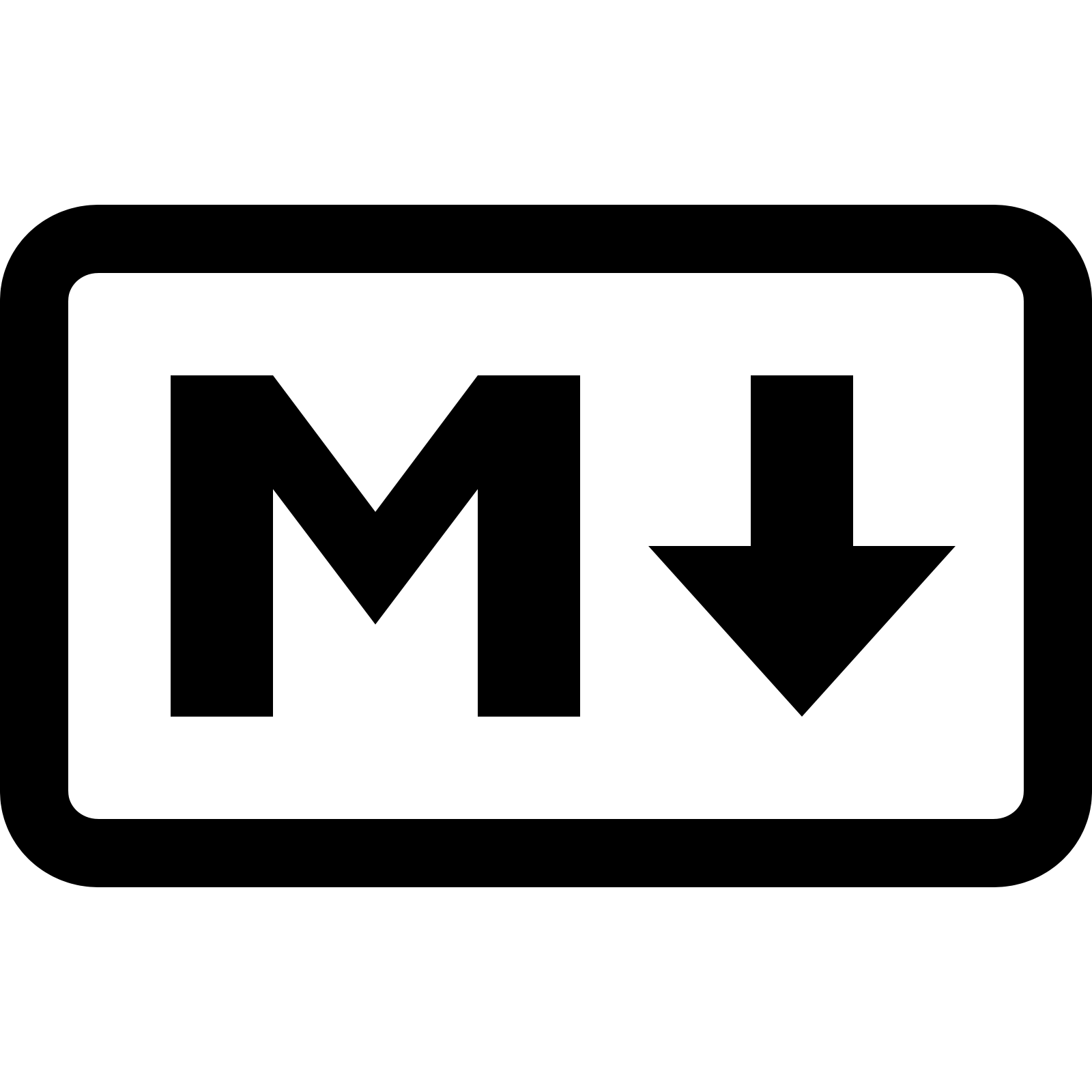
Markdown has become a very popular markup language in the world of web development and content creation because of its simplicity and adaptability. You can quickly format and style your text with Markdown, as well as include links and even embed images. The skill of mastering Markdown image styling will be covered in this comprehensive guide, enabling you to improve the aesthetic appeal of your material. Whether you're an experienced writer or just getting started, this article will provide you the skills and knowledge necessary to use Markdown to produce enthralling graphics.
Looking for Markdown Master Cheat Sheet
Table of Contents
- Introduction to Markdown Image Styling
- Basic Image Embedding in Markdown
- Adjusting Image Size and Alignment
- Adding Captions and Alt Text to Images
- Styling Images with CSS Classes
- Creating Image Galleries
- Advanced Image Styling Techniques
- Best Practices for Markdown Image Styling
- Conclusion
- FAQs
1. Introduction to Markdown Image Styling
Images are an effective approach to draw readers in and increase the content's visual impact. Markdown is a great option for bloggers, content producers, and website developers since it enables you to seamlessly integrate images within your text. To lay the groundwork for the strategies we'll examine in the next parts, we'll introduce you to the principles of Markdown image styling in this section.
2. Basic Image Embedding in Markdown
To embed an image using Markdown, you can use the following syntax:

When an image cannot be loaded or accessible, a descriptive text known as the alt text is displayed instead. Both accessibility and search engine optimization depend on it. By grasping the fundamentals of image embedding, you can start adding graphics to your Markdown content with ease.
3. Adjusting Image Size and Alignment
You may also manage the dimensions and alignment of your photos when using markdown. You can resize and arrange your images however you like by adding characteristics to the image syntax. To resize the image, for instance, to a particular width and height:
{ width=300px height=200px }
You can set the image's width and height in pixels to make sure it blends in with your content arrangement. Using CSS classes or inline styles, you can also position the image to the left, right, or centre. As an illustration, to right-align the image:
{ align=right }
4. Adding Captions and Alt Text to Images
For your photographs, captions give further context or descriptions. You may add captions to your photographs in Markdown to clarify their meaning and draw readers in. Here's an illustration:

*This is a caption for the image.*
Including alt text and captions not only improves the accessibility of your content but also makes it more visually appealing and informative.
5. Styling Images with CSS Classes
Applying CSS classes to your photos in Markdown enables you to further style them. You can create distinctive and eye-catching visual effects by specifying custom CSS classes in your content or referencing other stylesheets. You have the freedom to change borders, apply shadows, produce hover effects, and more with CSS classes. Make your photographs unique by letting your imagination run wild!
{:class="custom-class"}
In the example above, replace "custom
-class" with the name of your desired CSS class.
6. Creating Image Galleries
Markdown has you covered if you want to present several images in a gallery format. The power of HTML and Markdown may be combined to produce magnificent image galleries. You may add navigation, arrange your photographs into rows and columns, and alter the design to fit your preferred aesthetic. A simple image gallery is shown here:
<div class="image-gallery">



</div>
In the example above, replace "image URL" with the URLs of your desired images. Additionally, you can apply CSS styles to the .image-gallery class to further customize its appearance.
7. Advanced Image Styling Techniques
We will explore sophisticated Markdown image style methods in this section. Concepts including rounded edges, image overlays, blending modes, and animations will be covered. Markdown, CSS, and other web technologies can be combined to generate a wide range of visually beautiful and immersive graphics.
8. Best Practices for Markdown Image Styling
To ensure your Markdown images are optimized for search engines and provide the best user experience, it's important to follow some best practices. In this section, we will share tips and recommendations on image file formats, image optimization, responsive design, and accessibility. By adhering to these best practices, you can achieve optimal results and maximize the impact of your visuals.
9. Conclusion
Congratulations! The ultimate manual for mastering Markdown image styling has come to an end. We have looked at the fundamentals of embedding images, changing their size and position, adding captions, using CSS classes, making image galleries, and sophisticated image styling methods. With this information in hand, you can now use eye-catching and interesting images to elevate your Markdown content. Enjoy the process of experimenting with various styles and methods to produce eye-catching pictures that breathe life into your content.
FAQs
1. Can I use Markdown image styling on any platform? Yes, Markdown image styling is supported on various platforms and content management systems, including popular ones like GitHub, WordPress, and Medium.
2. Do I need to have coding experience to use Markdown image styling? No, Markdown image styling is beginner-friendly and requires no coding experience. It provides a simple and intuitive way to enhance your content with visually appealing images.
3. Can I use Markdown image styling in email newsletters? While some email clients support Markdown, it's essential to test the compatibility of Markdown image styling in the specific email clients you're targeting.
4. Are there any limitations to image file formats in Markdown? Markdown supports common image file formats such as JPEG, PNG, and GIF. However, it's recommended to use optimized and compressed images for better performance.
5. How can I learn more about advanced Markdown image styling techniques? To further explore advanced Markdown image styling techniques, you can refer to online resources, tutorials, and documentation available on web development and Markdown communities.
To sum up, learning how to style images in Markdown gives up a world of options for producing visually appealing material. You may add captivating graphics that leave a lasting impression on your audience to your articles, blog posts, or web pages by using the strategies and best practises described in this tutorial. To unleash your creativity like never before, start integrating Markdown image styling into your content development routine.
Comments
Post a Comment