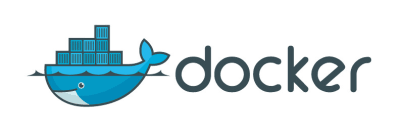
Introduction
In this article, we will walk you through the process of setting up and installing Docker on various operating systems, including Windows, Mac, and Linux, in this article. A well-known technology called Docker enables you to package, share, and run applications in segregated environments known as containers. You may rapidly get started with Docker and take use of its advantages for your development projects by following the procedures shown below.
Table of Contents
- What is Docker?
- System Requirements
- Docker Installation on Windows
- Step 1: Download Docker Desktop
- Step 2: Run the Installer
- Step 3: Configure Docker Desktop
- Docker Installation on Mac
- Step 1: Download Docker Desktop for Mac
- Step 2: Install Docker Desktop
- Step 3: Configure Docker Desktop
- Docker Installation on Linux
- Step 1: Update System Packages
- Step 2: Install Docker Engine
- Step 3: Manage Docker as a Non-Root User
- Verifying Docker Installation
- Conclusion
- FAQs
1. What is Docker?
Utilising containerization, Docker is an open-source platform that enables automated application deployment, scalability, and management. Applications can execute in a compact, isolated environment thanks to containers, which also guarantee consistency across various contexts.
2. System Requirements
Before installing Docker, ensure that your system meets the following requirements:
- Windows 10 (64-bit) or later for Windows installation
- macOS Sierra 10.12 or later for Mac installation
- Linux kernel version 3.10 or later for Linux installation
3. Docker Installation on Windows
Step 1: Download Docker Desktop
Visit the official Docker website and download the Docker Desktop installer for Windows.
Step 2: Run the Installer
Once the download is complete, run the Docker Desktop installer and follow the on-screen instructions to install Docker on your Windows system.
Step 3: Configure Docker Desktop
After installation, Docker Desktop will start automatically. It may take a few moments to initialize. Once running, Docker Desktop will appear in your system tray. You can configure various settings from the Docker Desktop menu.
4. Docker Installation on Mac
Step 1: Download Docker Desktop for Mac
Go to the Docker website and download the Docker Desktop for Mac installer (here).
Step 2: Install Docker Desktop
Open the downloaded Docker Desktop installer and drag the Docker.app icon to the Applications folder. Launch Docker Desktop from the Applications folder to start the installation process.
Step 3: Configure Docker Desktop
Once Docker Desktop is installed, it will appear in your Launchpad or Applications folder. Click on the Docker Desktop icon to launch it. You can configure Docker settings by clicking on the Docker icon in the top status bar and selecting "Preferences."
5. Docker Installation on Linux
Step 1: Update System Packages
Before installing Docker, it is recommended to update your system's package manager using the following command:
sudo apt update
Step 2: Install Docker Engine
To install Docker Engine, use the following command:
sudo apt install docker-ce docker-ce-cli containerd.io
Step 3: Manage Docker as a Non-Root User
To run Docker commands without using sudo, add your user to the docker group using the following command:
sudo usermod -aG docker $USER
6. Verifying Docker Installation
To verify that Docker is installed correctly, open a terminal or command prompt and run the following command:
docker version
If Docker is installed properly, you will see the version information for both Docker Engine and Docker Compose.
You can also check this link for more.
Conclusion
Setting up and installing Docker on Windows, Mac, and Linux is a straightforward process. By following the steps outlined in this article, you can quickly get started with Docker and leverage its benefits for your development workflow.
FAQs
Q: Can I run Docker on Windows 7?
- A: No, Docker requires Windows 10 (64-bit) or later for installation.
Q: Is Docker available for free?
- A: Yes, Docker Community Edition (CE) is available for free and can be used for personal and small-scale projects.
Q: Can I use Docker on macOS High Sierra?
- A: Yes, Docker Desktop is compatible with macOS Sierra 10.12 or later, including High Sierra.
Q: How can I update Docker to the latest version?
- A: Docker Desktop provides an automatic update mechanism. You will receive notifications when updates are available.
Q: Can I run Docker on Ubuntu?
- A: Yes, Docker is compatible with Ubuntu and can be installed using the package manager.
Comments
Post a Comment